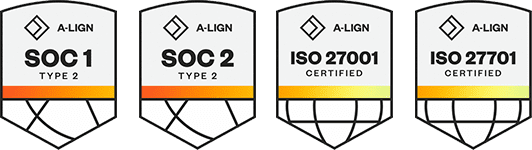Products
Solutions
Resources
9977 N 90th Street, Suite 250 Scottsdale, AZ 85258 | 1-800-637-7496
© 2024 InEight, Inc. All Rights Reserved | Privacy Statement | Terms of Service | Cookie Policy | Do not sell/share my information
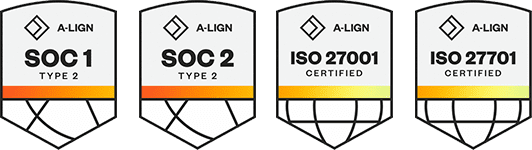
Timesheets can be locked by multiple processes in the system. The ability to understand which processes have locked a specific time sheet record is often helpful in troubleshooting a solution to fix a record that has been incorrectly captured. For example, if a time sheet record has been locked by a LEM process, but the LEM has not been issued to the client, then deleting the LEM process with that time sheet record on it lets you modify the record, as it becomes unlocked after the process has been deleted. However, if one or multiple processes have locked a record, and they cannot be deleted, then any adjustments must be handled through an adjusting process.
1. Go to Timesheets > Timesheet.
2. From the Timesheets tab, select the time sheets you want to view, and then select the View Locks icon located on the ribbon bar.
3. A new tab opens listing the selected timesheet with the following columns available for cross referencing:
T/S ID
T/S #
T/S Start Date
T/S Type
Approval Status
T/S Status
Parked
4. From the T/S ID column, click the plus (+) icon to view the selected timesheet results. The T/S Items tab opens with a list of all timesheet records within the timesheet selected.
5. Double-click the timesheet item you want to view to see which processes have locked or consumed that timesheet item.
Additional Information
9977 N 90th Street, Suite 250 Scottsdale, AZ 85258 | 1-800-637-7496
© 2024 InEight, Inc. All Rights Reserved | Privacy Statement | Terms of Service | Cookie Policy | Do not sell/share my information