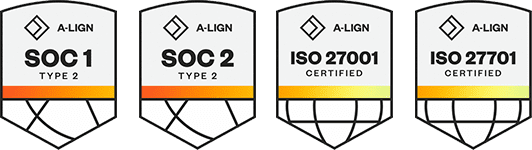Products
Solutions
Resources
9977 N 90th Street, Suite 250 Scottsdale, AZ 85258 | 1-800-637-7496
© 2024 InEight, Inc. All Rights Reserved | Privacy Statement | Terms of Service | Cookie Policy | Do not sell/share my information
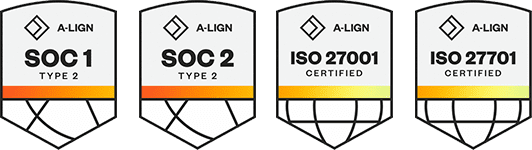
1. To create a multi-day, multi-project time sheet, go to Timesheets > Timesheets.
2. From the ribbon menu, click the New icon, and then select Multi-Project > Daily. A new Timesheet window opens.
3. Click the Timesheet # field and enter in the number of the time sheet.
You can leave the Timesheet # (T/S) field blank, in which case the Timesheet # will automatically generate from the database and will match the system-generated Timesheet ID.
4. Click the Start Date drop-down arrow and select the starting date of the time sheet (that is, the first day the work was performed or the first day of the shift).
5. Adjust the Number of Days on Timesheet if needed.
6. Click the three dots icon next to Company field to select the client this work was done for.
The Personnel tab includes columns that might normally be hidden. To speed up the process of data entry, it is beneficial for you to include only the necessary columns.
Additional Information
9977 N 90th Street, Suite 250 Scottsdale, AZ 85258 | 1-800-637-7496
© 2024 InEight, Inc. All Rights Reserved | Privacy Statement | Terms of Service | Cookie Policy | Do not sell/share my information