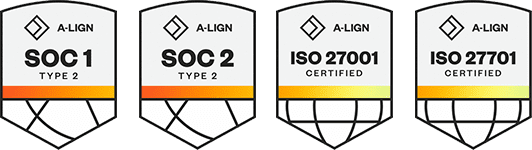Products
Solutions
Resources
9977 N 90th Street, Suite 250 Scottsdale, AZ 85258 | 1-800-637-7496
© 2024 InEight, Inc. All Rights Reserved | Privacy Statement | Terms of Service | Cookie Policy | Do not sell/share my information
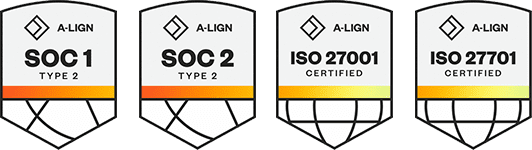
Control integrations typically have one direction that specific information travels. As data is generated or modified in one product, it does not automatically change in other connected products downstream; you must perform a manual sync action, referred to as a Push or Get action.
A Push sync occurs when you send information to another InEight cloud Platform application or an external application.
A Get sync occurs when you retrieve information from a different InEight cloud Platform application or an external application.
You can view the various integration options by clicking on the Actions menu from the Control main page and hovering over the Sync option. The image and table below give a description of the sync type functions:
|
Sync Type |
Function |
|
|---|---|---|
|
1 |
Push CBS Structure |
Syncs the Control CBS Structure to the ERP system. |
|
2 |
Push CBS Structure and Budget |
Syncs the Control CBS Structure, budgeted quantities, man-hours, and costs to the ERP system. |
|
3 |
Push CBS Structure and Live Forecast |
Syncs the Control CBS Structure and Live Forecasted quantities, man-hours, and costs to the ERP system. |
|
4 |
Push CBS Structure and Actual Quantities |
Syncs the Control CBS Structure and job-to-date actual quantities to the ERP system. |
|
5 |
Push CBS Structure, Budget, Live Forecast, and Actual QTY |
Simultaneously performs all the syncing functions listed above (1-4). |
|
6 |
Push Pay Item |
Syncs the Pay item list and data to the ERP system. |
|
7 |
Push Billed Revenue |
Syncs job to date billed amounts to the ERP system. |
|
8 |
Push Forecast Revenue |
Sync pay item revenue values (billed revenue, earned revenue, forecast revenue). |
|
9 |
Get Quantities (Through Previous Pay Period or Job To Date |
Retrieves the claimed quantities from InEight Plan and incorporates the information to Actual QTY within Control. |
|
10 |
Get Actual Cost and MH |
Retrieves actual project costs and man-hours from the ERP system and incorporates the information to Actual Costs and Actual Man-hours within Control. |
|
11 |
Get Billed Revenue |
Retrieves billed amounts from the ERP system and incorporates the information to Billed revenue within Control |
From the Control main page, click the Actions menu.
Select Sync from the Actions drop-down.
Select Push CBS Structure from the Sync drop-down.
When you want certain types of data to sync automatically, you can schedule syncs. For more information, see Scheduled Syncs.
Additional Information
9977 N 90th Street, Suite 250 Scottsdale, AZ 85258 | 1-800-637-7496
© 2024 InEight, Inc. All Rights Reserved | Privacy Statement | Terms of Service | Cookie Policy | Do not sell/share my information