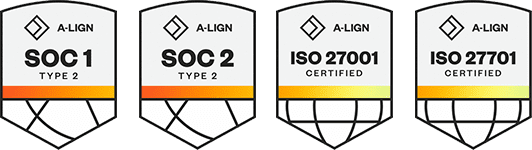Products
Solutions
Resources
9977 N 90th Street, Suite 250 Scottsdale, AZ 85258 | 1-800-637-7496
© 2024 InEight, Inc. All Rights Reserved | Privacy Statement | Terms of Service | Cookie Policy | Do not sell/share my information
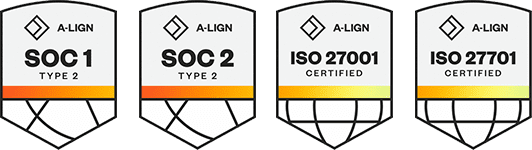
During a project, you might need to move costs from one area of the budget to another to account for project changes, without changing the total budget amount. In Control, you can manage budget moves via a controlled approval process.
To launch a budget move in Control, from the CBS tab of the Workspaces module, select Actions > Budget move & contract adjustment > Budget move. This opens a Budget move record with the option to fill out the record following one of two workflows.
The following table provides information about each budget move workflow.
| Budget move workflow | Description | Pros | Cons |
|---|---|---|---|
| Associated | Links each source cost item to a target cost item as a single transfer transaction. |
|
|
| Non-associated | Treats each adjustment (debit or credit) as a standalone action, without explicitly linking the source and destination. |
Flexibility — Can make quick, one-sided adjustments without needing to define where the funds are coming from or going to. Faster entry — Useful when you're adjusting budgets over time and the counterbalance to the move is handled later or separately. Auto-calculate — Only non-associated budget moves contain the feature to automatically generate CB budget adjustments from CE values and CE values from CB budget adjustments. |
Lack of traceability — Harder to tell where money came from or where it went, which complicates reviews and audits. Potential for confusion — Can lead to misunderstanding or misreporting of why certain budget changes occurred. Reduced accountability — Without links, it’s easier to lose the rationale for the budget changes, especially over a long project timeline. |
Performing a non-associated move makes cost adjustments at the total cost and cost category levels. In addition to cost adjustments, adjustments to man-hours and quantities can also be made.
With the applicable permissions, you can approve budget moves. When you approve a budget move, a message shows confirming the budget move is approved.
Select Actions > Budget move & contract adjustment > Budget move.
The Budget Move wizard opens to step 1, Details.
In Details, select the Non-Associated option and add budget move details as needed, and then click Next.
The Budget move wizard opens step 2, Select Assign amounts.
In Assign amounts, click the Add cost item icon to select the applicable cost items.
Select the cost items, and then click Add.
Enter adjustment amounts for each cost item. You can enter positive or negative adjustments into any of the fields labeled Adjusted, including Adjusted CB cost, Adjusted CB MHrs, and Adjusted CB qty. See the following adjustment examples:
Moving from one cost item to another:
Moving one cost item to multiple cost items:
Make cost adjustments at the CB cost category level using any of the Adjusted CB cost category columns:
The Adjusted CB total cost must equal zero to submit.
The Adjusted CB cost will automatically calculate as the total of all cost category values.
Costs entered directly in the Adjusted CB cost field are automatically allocated to the appropriate CB cost categories (for example, Adjusted CB labor cost, Adjusted CB material cost) based on where costs were originally allocated on the cost item.
Assign amounts at the cost category level by right-clicking on the cost item, and then selecting Cost category.
This gives you a view that makes it easy to see the pending adjustments of all your categories in a slide-out register and how they contribute to the total.
After making adjustments, click the Close icon at the top right corner to close the Cost category slide-out.
The Adjusted CB cost subtotal must equal zero to submit. In other words, the cost adjustments must be net-zero to proceed.
Review your proposed changes, and then click Submit to send the budget move for approval. Click Draft if the budget move is not ready to be submitted and needs to be saved for later.
The hours and quantities subtotals do not need to equal zero to submit.
Non-Associated budget moves include a time-saving feature that auto-calculates values when performing the following tasks:
Update CB from CE – Automatically generates CB adjustments in the non-associated budget move record to match existing current estimate values of the cost items selected.
Update CE from CB - When approved, automatically updates current estimate values in the CBS based on adjustment values defined on the non-associated budget move.
Prior to generating a budget move record for approval, a common best practice to help you work through project changes and have traceability should questions arise, is to make your budget move adjustments directly in the CE fields of your cost items on the CBS tab.
When the time comes to get approval, you can create a non-associated budget move and use the Auto-calculate feature to generate the CB adjustments on your budget move record automatically.
These steps assume budget move adjustments have already been made in the Current Estimate.
Select Actions > Budget move & contract adjustment > Budget move. The Budget Move wizard opens to step 1, Details.
In Details, select the Non-Associated option and add budget move details as needed, and then click Next. The Budget Move wizard opens to step 2, Assign amounts.
In Assign amounts, click the Add button to select the cost items that are part of the budget move.
Click the Auto-calculate icon, and then select Update CB from CE.
. Select the values to auto-calculate, and then click Apply.
Click Yes when prompted to confirm.
Click Submit to submit the budget move for approval. Click Draft if the budget move is not ready to be submitted and needs to be saved for later.
You can update your current estimate values based on the adjusted current budget values for contract non-associated budget moves.
To view adjusted current budget values in relation to current estimate values, add the following columns to your view:
Cost source
Update CE total cost
Update CE total MHrs
Update forecast (T/O) qty
CE total cost
CE total MHrs
Forecast T/O qty
New CE total cost
New CE total MHrs
New forecast (T/O) qty
To add these columns, initiate a non-associated budget move, go to the Assign Amounts step, click the Column chooser icon, and then select your columns.
The check boxes under the Update CE total cost, Update CE total MHrs, and Update forecast (T/O) qty allows you to update the current estimate based on what is adjusted in the current budget after the budget move is approved.
The Update CE total cost and Update CE total MHrs check boxes are active for plug cost source only. The Update CE total cost and Update CE total MHrs check boxes cannot be edited for Detail cost items because cost is driven by your associated resources.
For example, if the Update CE total cost box is checked, the Adjust CB cost is added to the CE total cost after the contract adjustment is approved. You can preview the results in the New CE total cost, New CE total MHrs, and New forecast (T/O) qty columns.
You can select automatic updates for multiple cost items to save you time from selecting check boxes manually for each cost item.
The Auto-calculate tool automatically checks the adjustment boxes for all the cost items that you select.
To use the Auto-calculate feature select the cost items you wish to update. Click the Auto-calculate icon, and then select Update CE from CB. In the Auto calculate dialog box, select whether to update Cost, Quanty, Man hours, or Select all for the selected cost items, and then click Apply.
The applicable check boxes are now automatically selected to adjust your current estimate values for the selected cost items.
You can have the current estimate cost, man-hours, and quantity check boxes selected by default to be updated with adjusted current budget cost, man-hours, and quantity values when doing change orders.
In Settings > Control > Project Tracking, you can switch the Default CE values to be updated from CB values toggle to ON. When enabled, all applicable check boxes are selected by default. This is a quick way to keep CE and CB values in sync without having to double enter values.
For more information, see the Default CE values to be updated from CB values section in Project Tracking, Tasks settings.
Additional Information
9977 N 90th Street, Suite 250 Scottsdale, AZ 85258 | 1-800-637-7496
© 2024 InEight, Inc. All Rights Reserved | Privacy Statement | Terms of Service | Cookie Policy | Do not sell/share my information