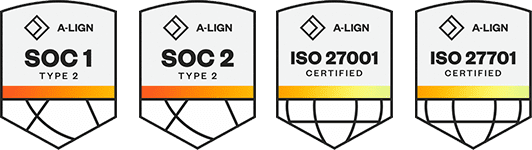Products
Solutions
Resources
9977 N 90th Street, Suite 250 Scottsdale, AZ 85258 | 1-800-637-7496
© 2024 InEight, Inc. All Rights Reserved | Privacy Statement | Terms of Service | Cookie Policy | Do not sell/share my information
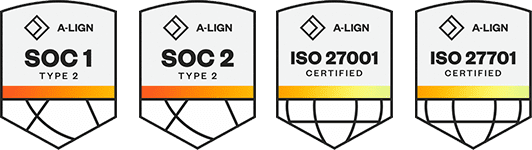
This is a preview of the upcoming release. General release is available starting 25-AUG-2025
Vendor payment claims – Vendors can now submit payment claims directly into Contract from the Vendor contract summary page. ![]() Read more
Read more
Schedule of values enhanced single grid view – The Schedule of values page has been updated to have the same look and feel as the Line item page, including color coded column sections. The new page layout also improves performance when loading or scrolling the Schedule of values register. ![]() Read more
Read more
Schedule of values section updates – The Change orders section of the Schedule of values page has been renamed Changes to be consistent with the Line items page. Also, the Manual adjustments column has been added to the Changes section, so you can quickly see the total of all value changes made without a vendor change order after the contract is published. In the Schedule of values items section, the new Original value column shows the value of the item when the contract was published. ![]() Read more
Read more
Add invoices to a certified payment claim – If you miss adding an invoice to a payment claim before it was certified, you can now add it after certification. You can also edit invoices after certification if they are not on a submitted payment form or if the payment form is approved or in any approval workflow.
Maximum Schedule value change without a change order setting – You can now specify the percent at which a schedule of values item can be updated before a change order is required. The new setting Maximum Schedule value change without a change order has been added to organization Settings > Configurations > Contract type configuration setup. ![]() Read more
Read more
Export data from Line items Progress, Payment forms and Changes drill-down views – You can now export data from the Progress, Payment forms, and Changes views of the Line items tab to a Microsoft Excel spreadsheet to give you easier access to data. ![]() Read more
Read more
Vendor change order effective date defaults to current date – When you add a vendor change order, the effective date field now defaults to the current date. You can change the date as needed.
Payment claim Contract line item ID – The Contract line item ID column has been added to the Payment claims Schedule of values register, so you can quickly see the line item associated with the Schedule of values item.
Import and export template drop-down lists – Drop-down lists for the Schedule item ID and Contract line item ID fields have been added to templates for line item and schedule of values imports, so you can quickly select an ID instead of entering it manually. ![]() Read more
Read more
Contract register Schedule of values columns – The Schedule value column on the main Contract register has been renamed Current schedule value. The Original schedule value column has been added to show the original value of the Schedule of values at the time the contract was published.
Line items page standard view removed – The Line items page now shows in the enhanced single grid view only. The old standard grid is no longer available, and the Line item single grid toggle has been removed from the Line items page.
Additional Information
9977 N 90th Street, Suite 250 Scottsdale, AZ 85258 | 1-800-637-7496
© 2024 InEight, Inc. All Rights Reserved | Privacy Statement | Terms of Service | Cookie Policy | Do not sell/share my information