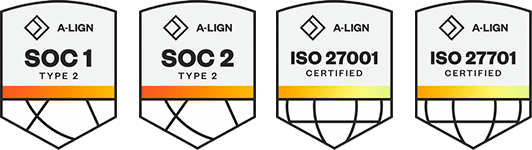Products
Solutions
Resources
9977 N 90th Street, Suite 250 Scottsdale, AZ 85258 | 1-800-637-7496
© 2024 InEight, Inc. All Rights Reserved | Privacy Statement | Terms of Service | Cookie Policy | Do not sell/share my information
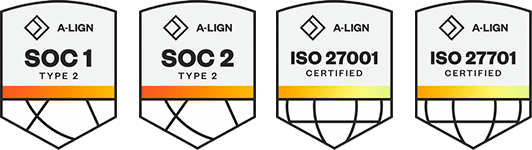
This is a preview of the upcoming release. General release is available starting 25-AUG-2025.
Vendor grid in issue details – The Vendors section has been added to the Issue Details page. This section lets you quickly associate vendors to an issue without having to price it. You can enter multiple vendors before you have pricing information, and then after pricing, you can select a specific vendor and push it to the cost item. ![]() Read more
Read more
New look for Issue, PCO, and CCO log pages – The Issue, PCO, and CCO logs have been updated with a new look and enhanced column management features. Performance when loading or scrolling has also been improved with the new layout. ![]() Read more
Read more
Assigned to setting now includes PCO and CCO – The project setting Notifications > Notify Assigned to persons has been updated to include persons identified as responsible parties in PCOs and CCOs. Anyone who is assigned to a PCO or CCO will receive the email notification once a day at the time specified in the setting.
Assigned to column for PCO and CCO – The Assigned to column has been added to the PCO and CCO registers. The assigned to information comes from the Responsible parties section of the PCO or CCO Details page.
Release 25.9 Pricing summary editing – Starting with Release 25.9, pricing items on the Pricing summary tab will only be editable in the location where they were added. For example, Issue pricing summary items can be edited in the original issue but will not be editable on a PCO or CCO. PCO pricing items can be edited in the PCO but will not be editable in a CCO.
Additional Information
9977 N 90th Street, Suite 250 Scottsdale, AZ 85258 | 1-800-637-7496
© 2024 InEight, Inc. All Rights Reserved | Privacy Statement | Terms of Service | Cookie Policy | Do not sell/share my information